Welcome to the Audio Grabber Wizard dialog appears.
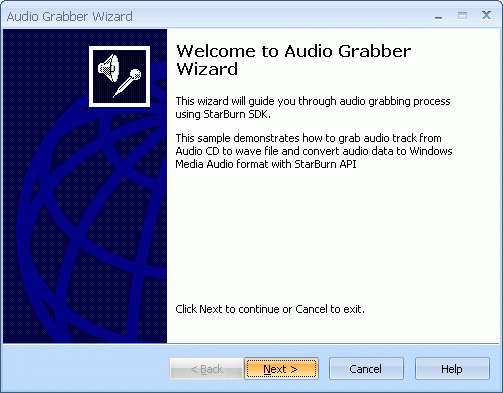
Press the Next button to continue.
If the Audio CD hasnÆt been inserted into the drive yet please insert it and press Refresh button. Choose the drive from the list (the one you have inserted disc in).
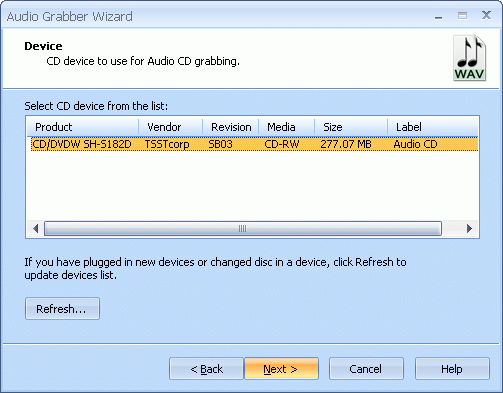
Press the Next button to continue.
Specify directory to save grabbed audio files. Check the tracks you wish to grab.
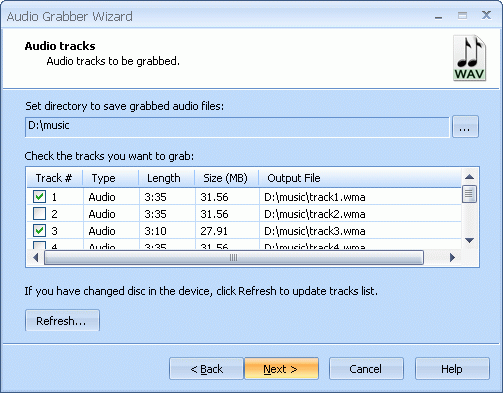
Press the Next button to continue.
Specify compression template. You can choose template from the list that includes CBR and VBR templates with range of bitrates and quality.
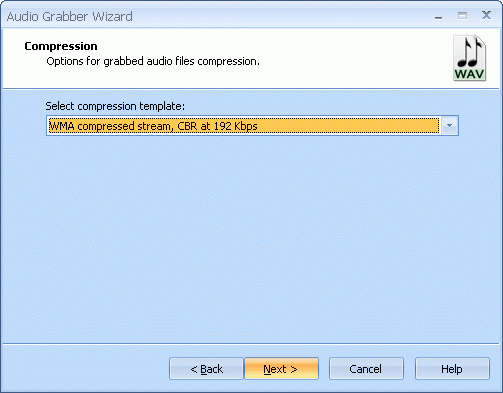
Press the Next button to continue.
Please review the options summary and make sure that all the options are correct ones (have been set by you on previous pages). If you need to apply any changes press the Back button to toggle wrong settings.
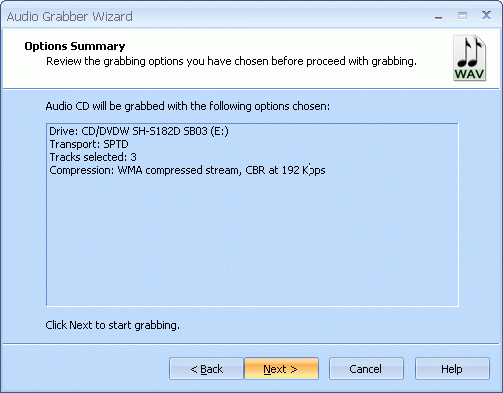
Press the Next button to begin grabbing.
Audio CD grabbing is in the progress.
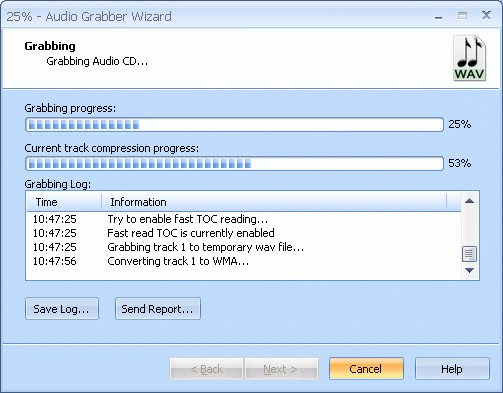
Press the Cancel button to cancel grabbing or just wait for the process completion.
When grabbing is complete optionally you can save the log by pressing Save Log button. This option is useful when grabbing problems occurred and youÆd like to send failed operation log to the support.
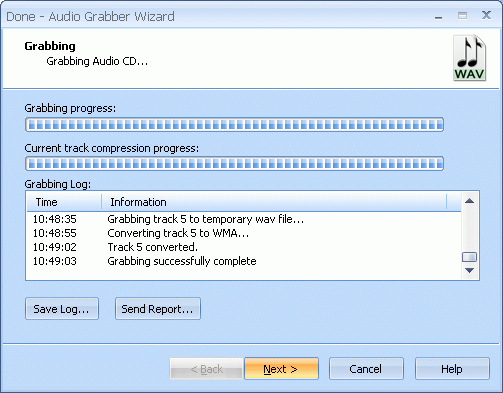
Press the Next button to continue.
Completing the Audio Grabber Wizard dialog appears.
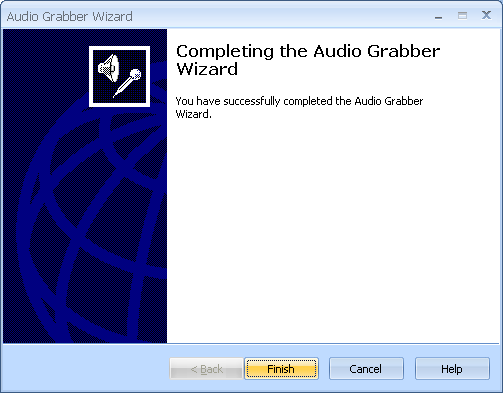
Press the Finish button to exit the wizard.